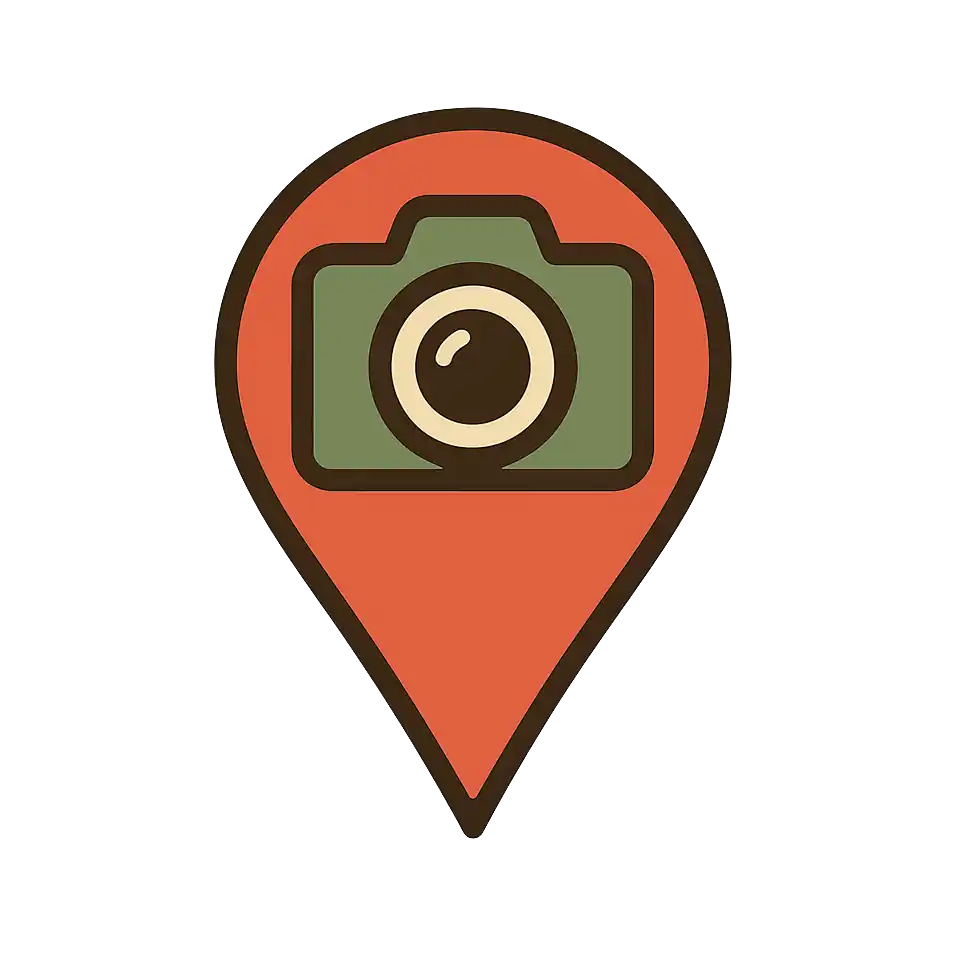Mobile Limitations
Understanding why GPS photo extraction doesn't work on mobile devices.
Key Limitation
Mobile browsers cannot extract GPS data from photos due to security restrictions. This is a technical limitation, not a problem with TripMaps.
What Works vs What Doesn't
Desktop/Laptop (Works)
- • Upload GPS-tagged photos
- • Extract GPS coordinates automatically
- • Create POIs with exact locations
- • Full photo processing capabilities
- • All features available
Mobile Devices (Limited)
- • Cannot extract GPS data from photos
- • Photos upload but without location data
- • Must manually position POIs on map
- • Limited photo processing
- • Some features unavailable
Why Mobile Browsers Can't Extract GPS Data
This limitation exists due to browser security policies designed to protect user privacy:
Browser Security Policies
Mobile browsers restrict access to file metadata (including GPS data) to prevent websites from accessing sensitive information without explicit user permission.
Privacy Protection
GPS coordinates can reveal your exact location, so browsers require special permissions that web applications cannot request automatically.
Technical Limitations
The File API in mobile browsers provides limited access to file metadata, making it impossible to read EXIF data (which contains GPS coordinates).
Mobile Workarounds
Option 1: Manual Location Entry
You can still use TripMaps on mobile by adding locations manually:
- 1. Upload your photos (they'll appear without GPS data)
- 2. Click "Add Location Manually" button
- 3. Click on the map where you took the photo
- 4. Add the photo and details to that location
Option 2: Use Desktop for Upload
For the best experience with GPS photos:
- • Take photos with GPS enabled on your phone
- • Transfer photos to your computer
- • Upload photos using a desktop/laptop browser
- • GPS data will be automatically extracted
Option 3: Hybrid Approach
Combine both methods for optimal results:
- • Use desktop for initial photo upload with GPS
- • Use mobile for viewing and sharing maps
- • Use mobile for adding quick manual locations
- • Use desktop for detailed editing and organization
Device Comparison
| Feature | Desktop/Laptop | Mobile |
|---|---|---|
| GPS Photo Upload | ||
| Manual Location Entry | ||
| Map Viewing | ||
| Photo Gallery | ||
| Map Sharing | ||
| Advanced Editing |
Best Practices for Mobile Users
For Photo Enthusiasts
- • Take photos with GPS enabled
- • Transfer to computer for upload
- • Use mobile for viewing and sharing
- • Keep original photo files
- • Organize photos by trip/date
For Casual Users
- • Use manual location entry
- • Add locations as you visit them
- • Use mobile for quick additions
- • Use desktop for organization
- • Focus on the experience, not GPS
Future Possibilities
While mobile browsers currently have these limitations, there are potential solutions on the horizon:
- Native mobile apps could access GPS data directly
- Browser APIs may evolve to allow GPS extraction with user consent
- Cloud-based processing could handle GPS extraction server-side
- Progressive Web Apps (PWAs) may gain additional capabilities