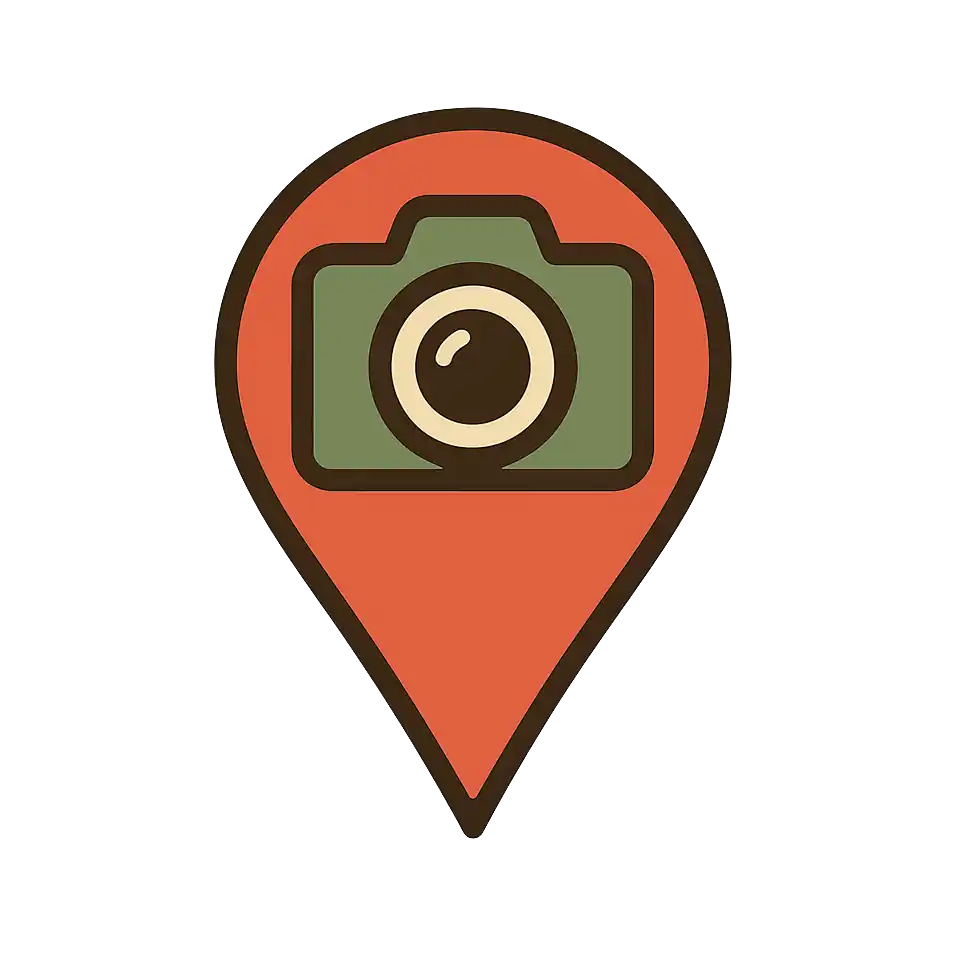Adding Points of Interest
Learn how to add locations using GPS photos or manual entry.
What are Points of Interest (POIs)?
Points of Interest (POIs) are the individual locations on your map. Each POI represents a place you've visited or want to visit, and can include photos, descriptions, and other details.
Location Data
GPS coordinates and address information
Photos & Media
Images and visual content from your visit
Details & Notes
Descriptions, tags, and personal notes
Two Ways to Add POIs
GPS Photo Upload
Upload photos with GPS data to automatically create POIs with exact coordinates.
Manual Entry
Click on the map to manually place POIs and add details yourself.
GPS Photo Upload Process
Prepare Your Photos
Ensure your photos have GPS data and meet requirements:
Good Photos
- • GPS-enabled camera/phone
- • Original photo files
- • High-quality images
- • Under 15MB each
Avoid These
- • Screenshots
- • Compressed images
- • Photos without GPS
- • Files over 15MB
Upload Photos
Use the photo upload interface in your dashboard:
- Go to Dashboard → Add POI
- Drag & drop photos or click to browse
- Select multiple photos at once
- Wait for processing to complete
Review & Edit POIs
After upload, review and customize your POIs:
Photos with GPS
- • Automatically creates POIs
- • Exact coordinates set
- • Photos attached
- • Edit names and details
Photos without GPS
- • Creates POIs without location
- • Manual positioning required
- • Photos attached
- • Add location manually
Manual Entry Process
Access Your Map
Navigate to the map where you want to add POIs:
- Go to Dashboard → My Maps
- Click on the map you want to edit
- Look for the "Add Location Manually" button
Click on the Map
Place POIs by clicking on the map:
- Click "Add Location Manually" button
- Click anywhere on the map
- A new POI marker will appear
- Fill in the location details
Add Location Details
Complete the POI information:
Required Information
- • Location name
- • Description (optional)
- • Tags (optional)
Optional Features
- • Upload photos
- • Add website links
- • Set custom categories
- • Add personal notes
Device Comparison
| Method | Desktop/Laptop | Mobile |
|---|---|---|
| GPS Photo Upload | ||
| Manual Entry | ||
| Photo Addition | ||
| Advanced Editing |
Best Practices
For GPS Photos
- • Enable GPS before taking photos
- • Use original photo files
- • Take photos outdoors for better GPS
- • Upload soon after taking photos
- • Use desktop/laptop for upload
- • Keep photos organized
For Manual Entry
- • Use descriptive location names
- • Add helpful descriptions
- • Use tags for organization
- • Upload relevant photos
- • Be consistent with naming
- • Add personal notes